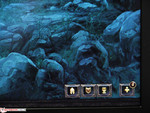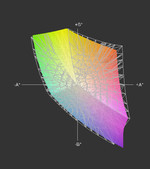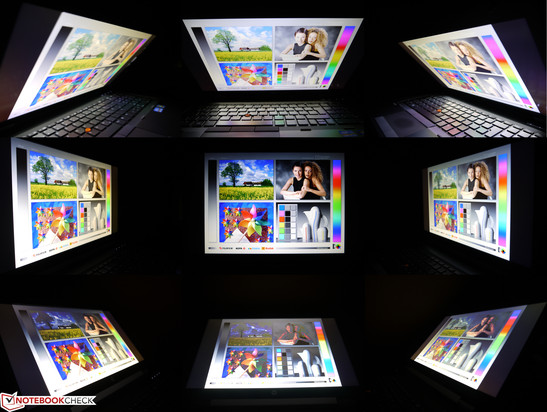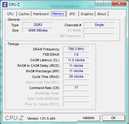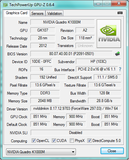HP EliteBook 8570W Intel Core i5 3rd gen used
Description
Review HP EliteBook 8570w Notebook
The contender. The EliteBook 8570w is a premium notebook designed to compete in the high-performance realm of professional workstations. Our review model doesn't feature top-of-the-line components, however - it's equipped with an Intel Core i5 CPU, Nvidia Quadro K1000M GPU, and a HD+ display. Can this less powerful version of the series stand up to its competition?

HP is one of the few manufacturers offering mobile workstations - powerhouse notebook systems catering to the needs of demanding professionals - in their product portfolio. While Lenovo recently decided to drop their 17-inch workstation (thus only offering a 15-inch version), HP is expanding their selection.
In addition to the 15-inch and 17-inch systems, HP now also offers the 14-inch EliteBook 8470w. While this smaller model brings portability to the workstation segment and the larger model is designed for flat-out performance, the 15-inch model offers a compromise as it bridges portability and performance. This mainstream-sized notebook also has the most configuration options. The spec sheet of the EliteBook 8570w lists three different professional graphics cards, three different displays, dual- and quad-core processors, up to 32 GB of RAM, a plethora of hard drive choices, and four different battery options.
Our review model constitutes an entry-level configuration and features an Intel Core i5-3360M dual-core CPU, 4 GB RAM, a matte display with HD+ resolution, Nvidia Quadro K1000M GPU, and a conventional 500 GB hard disk drive. The street price for this configuration is around 1840 Euros (~$2350).
Case
The HP EliteBook 8570w uses the same premium and very sturdy chassis featured in the predecessor HP 8560w. The chassis is very rigid and the materials are top-notch - not surprising if one considers the expectations of its target audience. As far as look and feel are concerned, the 8570w is clearly a step above some of the competition (Fujitsu Celsius H720 and the Lenovo ThinkPad W530 for example). Thanks to the superior build quality none of the surface areas flex even when a decent amount of pressure is applied. The entire unit features a matte and highly resilient finish and the brushed aluminum surfaces (which have a slightly greenish hue) look very classy. Overall this is very well designed chassis with no apparent weaknesses.
The battery locks firmly into place, while the base unit features four fairly large rubber feet which allow the notebook to be used without the battery inserted. The hinge design is solid and the display itself resists twisting quite well - without any impact on picture quality. The display locking mechanism features double hooks and uses a good-sized (but still unobtrusive) push-button as the release. As far as overall quality is concerned, the HP 8570w is on the same level as the Dell Precision M4700, followed by the Lenovo ThinkPad W530 and the Fujitsu Celsius H720.
Of course the high quality has a negative impact on portability: the notebook weighs in at 3.25 kilograms (7.17 pounds) with the 83 Wh battery. According to HP, the minimum weight of 3.00 kilograms (6.61 pounds) requires an SSD and an empty bay drive (a blank is inserted instead). However, the HP EliteBook isn't noticeably heavier than the competition.
Connectivity
Our review model features - just like the predecessor - pretty much all the ports a professional user could want: USB 3.0, FireWire 400 (IEEE1394, 4 pin), eSata, and a DisplayPort, to name a few. Those needing even more (and/or exotic options) can always add additional ports via the ExpressCard34 slot.
The location of the ports is also identical to the previous model, which is something not everybody might approve of. The ports are on the sides towards the front - which makes them easy to get to - but creates the potential for cables and devices crowding the work area. The VGA port is recessed too far into the housing and does not feature a screw terminal - some users who have an older VGA cable might not be able to attach it at all, while others have no way to secure those cables which do fit. This might not be a major issue, since most users nowadays will connect their displays using a digital connection (DisplayPort). We checked the quality of the VGA port using an ASUS PA 238 Pro Art Monitor with 1920x1080 pixels resolution and found the picture to be very clear and sharp. We also checked the transfer speeds of some of the ports: we recorded 175 MB/s for an external SSD connected to a USB 3.0 port and 128 MB/s for a LaCie Quadra D2 hooked up via eSATA. The limitations in those cases are the devices - high-performance SSDs should achieve even higher speeds.
Communication
Gigabit LAN, a webcam (in our case 720p), Bluetooth 4.0 and WLAN are pretty much standard nowadays. HP uses three different WLAN modules - with the Intel Centrino N6300 (802.11 abgn, three antennas, 3.4 GHz and 5 GHz) as the most powerful option. To provide connectivity away from wireless networks, the workstation can also be equipped with a mobile broadband module. Choices include the HP hs2350 HSPA+ and HP un2430 EV-DO/HSPA modules. Both can also be installed after the purchase, since the antennas are already pre-installed. The SIM card slot is located (as it is quite frequently) behind the battery. Some users will also appreciate the somewhat outdated modem connection, since it's still useful for sending traditional faxes.
Security
Fingerprint reader, Trusted Platform Module, and various password options ensure the security. In addition, HP offers tools for hardware encryption, facial recognition, as well as an optional card reader. Depending on the various security needs, the user should be able to adequately protect his or her data.
Docking Port
The most interesting option to use the integrated docking port is with the HP Advanced Docking Station HP A7E38AA (~200 Euros, ~$255). Depending on the graphics card, up to four displays (Nvidia) or five displays (AMD) can be addressed (including the notebook screen itself). This allows the user quite a bit of flexibility as far as different combinations are concerned - something that's usually exclusive to desktops. The Advanced Docking Station features two DVI and two DisplayPorts, 4x USB 3.0, eSATA, and various additional ports.
Maintenance and Expansion
The maintenance cover on the bottom does not require tools (it's screwless) and allows access to most of the components (RAM, hard drive, wireless modules, etc.). The fan is accessible as well and can be cleaned fairly easily if needed. Another advantage: there are open slots for an UMTS module and for an mSATA Solid State Drive, which allows the user the flexibility to upgrade at a later time if so desired. The "Maintenance and Service Guide", which is available online, gives detailed instructions on how to proceed with various other maintenance tasks.
The Upgrade Bay can be configured with various optical drives, hard drives, SSDs, or a "weight-saver" module. The Bay Adapter with a 500 GB HDD (HP LX733AA 500GB SATA HDD) retails for about 140 Euros (~$178).
Warranty
HP offers a three year standard warranty for the EliteBook workstations but also various other options and extensions. The HP Care Pack U7869E, which offers a five year pickup-and-return service, is available on HP's website for 207 Euros (~$265).
Input Devices
Keyboard
The keyboard is supported well and does not flex. The keys measure 19 millimeters x 19 millimeters and are therefore fairly large, although the arrow keys are a bit on the small side and spaced too closely together. The keys are fairly stiff, key travel is short to medium, and feedback solid. The key labels are easy to read (plenty of contrast) but there is no backlight to help out when the brightness is not sufficient. The keyboard is very decent overall and typists should not have any troubles adjusting.
Touchpad/Pointstick
The touchpad is adequately sized, allows fingers to glide well, and responds well to inputs after the initial setup. Standard functions and gestures like zoom, rotate, up/down (and others) are supported. The buttons (three of them) work without any issues.
The alternative to the touchpad is the Pointstick, which works reliably and allows precise control. The stick protrudes above the keys by the perfect amount, which makes navigation a snap. The additional mouse buttons above the touchpad also function as they should.
Display
HP does not offer a WXGA display for this workstation - said resolution is only available for the HP EliteBook 8570p. That means that there are three display options: two with very decent viewing angles - either HD+ (1600x900 pixels, 200 cd/m², 60% CG) or Full HD (1920x1080 pixels, 220 cd/m², 60% CG) - and the DreamColor Full HD display (1920x1080 pixels, 210 cd/m², 109% CG) with huge viewing angles and large color space coverage. All panels are matte and feature LED backlighting (the DreamColor display has RGB LEDs).
|
|||||||||||||||||||||||||
Brightness Distribution: 85 %
Center on Battery: 300 cd/m²
Contrast: 938:1 (Black: 0.32 cd/m²)
Our review model is equipped with the HD+ entry level display, which offers those who have difficulties with the small icons and text on a Full HD display a good compromise between native resolution and readability. The panel is sourced from LG and delivers brightness levels between 254 cd/m² and 300 cd/m² - quite a bit higher than the 200 cd/m² HP quotes. The brightness distribution is 85% and still good enough to not be noticeable during daily use. Only when the screen is a single color can one detect that the center is brighter.
Decreasing the brightness level by five steps yields a display brightness of about 140 cd/m² - enough for normally lit rooms. Outside, the brighter a display gets the better it is - and the average of 269 cd/m² means that the panel only has issues with direct sunlight but is perfectly usable otherwise.
The very good contrast ratio of 938:1 improves the readability of text and also the picture quality. Black text stands out more against the white background on this panel compared to what we have come to expect from "standard" displays, while colors are generally more vivid, which enhances photos, videos, and also gaming. The display also covers sRGB to about 92% - very close to the top threshold for displays with white LEDs (only displays with RGB LEDs do much better here).
The viewing angle stability is also top notch for a TN panel, albeit not quite on the same level as an IPS display would offer. Horizontally there's a slight yellow cast and a reduction in brightness - but otherwise the picture is not affected. In the vertical plane, the aforementioned yellow cast is hardly noticeable at all, but the picture "pales" a bit more when viewed from above and saturation increases from below. Washed out or inverted colors - often a limiting factor of standard panels - are not an issue for this display.
Performance
Our review model comes equipped with the Intel Core i5-3360M - certainly one of the less attractive choices, since the EliteBook 8570w is available in an otherwise identical configuration with an Intel Core i7-3610QM quad-core CPU and Full HD display for about 300 Euros (~$380) more. In addition, our unit only has two RAM slots, which limits the maximum RAM to 16GB. At the time of this review, HP and HP resellers only offer models with Full HD display and the Intel Core i7-3610QM CPU as the top configuration - all the additional hardware components listed in the spec sheet don't seem to be available. At least the potential buyer gets a choice of all three graphics cards (AMD FirePro M4000, Nvidia Quadro K1000M, and Nvidia Quadro K2000M). Unchanged from the predecessor, the AMD FirePro constitutes the entry level GPU, whereas the Nvidia Quadro K2000M GPU is considered the top of the line. We encountered the Nvidia Quadro K1000M (which our model features) during our time with the Fujitsu Celsius H720 (we found the graphics performance to be quite acceptable and liked Nvidia's Optimus technology).
Processor
Aside from the (lower) price, the Intel Core i5-3360M certainly has its place in the workstation lineup. Since the frequency is a bit higher (3500 MHz), it can outperform the quad-core Intel Core i7-3610QM if the software isn't able to take advantage of multiple cores. In addition, the dual-core CPU consumes a bit less power (TPU 35 watts), which improves battery life. In the single-thread benchmark tests - SuperPi 32m (606 seconds), Cinebench R10 Single (5902 points) and R11.5 Single (1.40 points) - the dual-core i5 is able to outscore the quad-core i7 processor. The i5 also posted a slightly higher speed when converting MP3s to AAC in iTunes (49.8 x vs. 47.1 x).
Of course things change when several cores are being utilized: now the i5 can't keep up with the powerful quad-core processor. The i5 scored 12464 points in the Cinebench R10 Multi (64 bit), which is quite a bit behind the 20000 points (and more) the quad-core CPU is able to reach. The calculation with wPr
Details
- type: product
Opps
Sorry, it looks like some products are not available in selected quantity.
%20(1).png)
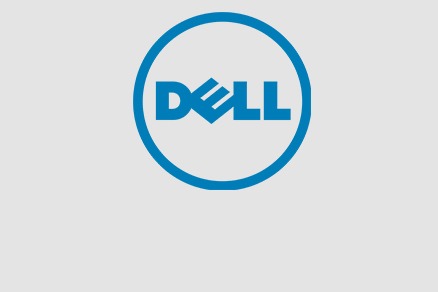

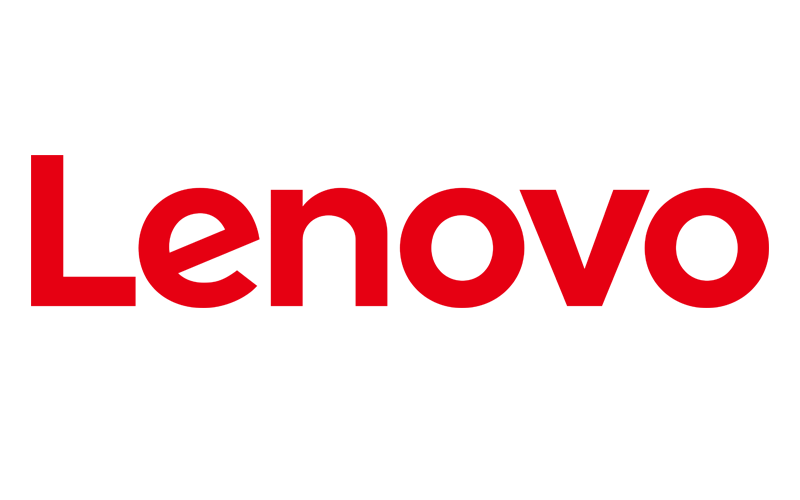
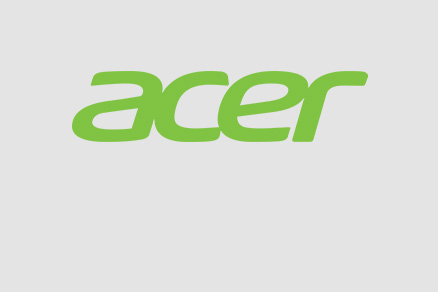

.png)